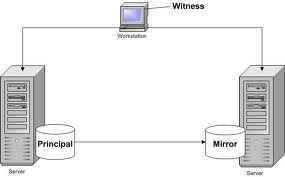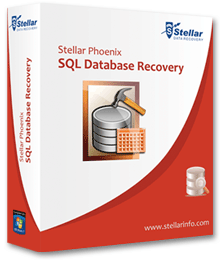In the field of
database, a transaction log is defined as a record of actions.
Transaction log
records all the actions performed in
the database. It is
an important component of any database because it helps in recovery
of database during disaster strike to the database. In SQL server,
Every database has a transaction log that list all the changes done
in the SQL server database.
For smooth
functioning of your SQL server database, you need to monitor and
backup transaction log of your database periodically. Frequency of
taking log backups depends upon your business requirement. Specially
how much time you can afford your business down. It might be 30
minutes to daily. But I would suggest that
a frequent transaction log backup minimize
the chance of data loss.
Sometime back I
faced transaction log backup issue. Backup job was failing
continuously and through below error
message:
2014-04-28
14:22:15.48 Backup Error: 3041, Severity: 16, State: 1.
2014-04-28 14:22:15.48 Backup BACKUP failed to complete the command BACKUP DATABASE willium. Check error log for detailed messages.
2014-04-28 14:22:15.48 Backup BACKUP failed to complete the command BACKUP DATABASE willium. Check error log for detailed messages.
Above error message
clearly indicates that backup was failing on the willium database. I
checked errorlog for detailed information and got below error
message:
2014-04-28
14:22:15.48 Backup
detected log corruption in database willium.
Context is FirstSector.LogFile: 34
‘K:\Mount12\willium_Log\willium_Log.ldf’
VLF
SeqNo:x18e44eVLFBase:x374000000LogBlockOffset:x3777c4200SectorStatus:2
LogBlock.StartLsn.SeqNo: x3020001LogBlock.StartLsn
As above error messag
indicates log file of willium database had been corrupted.
Solution: I had performed
below steps to remove corruption from transaction log file of willium
database.
- First of all, I
changed
the recovery model of
willium database from Full to Simple. You can do this by Alter
command. Alter database
set Recovery Simple. - Then after shrinked the willium database log file.
- Take a full backup of database and it was accomplished without any error message.
- And finally changed the recovery model of willium database from Simple to Full.
- Again take full backup of database and it was successfully accomplished.